To book a practice for your team, first check the online calendar to see what fields are available for your preferred dates.
Regular practice slots are determined prior to the start of the season. We ask that each coach add their allotted practice slot on the the league website. Additional practice times or rescheduled practices are made available on a first-come, first-served basis.
Also, please keep in mind that practices can only be requested one week in advance to ensure that everyone gets a fair chance to manage their practice schedules. It is very important to adhere to the practice time slots that are made available. Spring practice time slots are 90 minutes each and are listed below:
9:00 - 10:30 AM
10:30 - 12:00 AM
12:00 - 1:30 PM
1:30 - 3:00 PM
3:00 - 4:30 PM
4:30 - 6:00 PM
6:00 -7:30 PM
Summer/Fall Practice slots can vary as needed based on the coach and team availability.
How to add a team practice: 1. Navigate to your team page (see above) and click
Calendar.

2. Once there, click
Create Event.

3. Click on
Practice and then
Continue. (Please note: Selecting 'Other' will not show up as a scheduling conflict. If things do get double booked because of this, the person who selects 'Practice' will have first right on the field in conflict).
4. You will be able to choose the Location of the practice as well as the Date and Time.
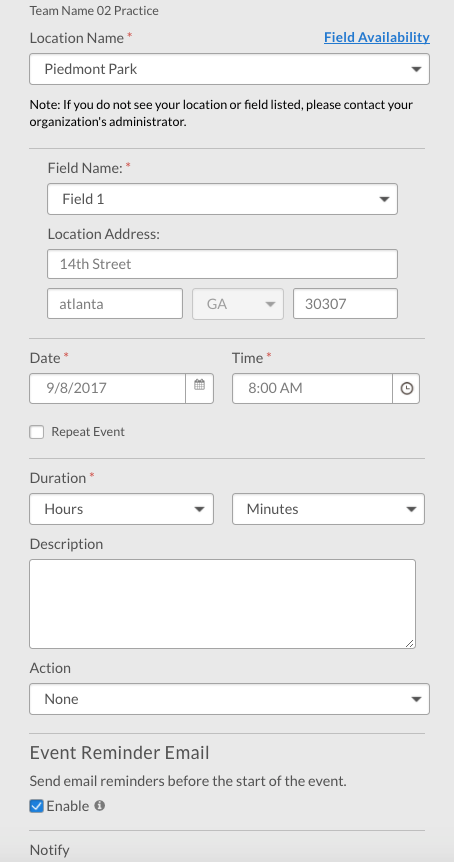
***If you do not see this option, it has not been enabled for your program. You will need to contact an administrator with the site in order to enable this.
*** Please note, team personnel are unable to edit events for any schedules that are generated by your site administrator (i.e. Games, Picture Day, etc.)